Automating Stock Updates to Salesforce with Node.js and the Pub/Sub API
Automating Stock Updates to Salesforce with Node.js and the Pub/Sub API: A Real-Time Publisher Solution
In this blog post, we discover how to automate stock price updates from the Nairobi Stock Exchange to Salesforce using Node.js and the Salesforce Pub/Sub API. This Node.js application leverages the “publish” capabilities of Pub/Sub to send timely stock data as custom events, ensuring our Salesforce org stays up-to-date with hourly updates in either single-stock or bulk modes.
I built this to test out the interaction between a Salesforce org and an external app as the publisher.
Also because I would like to keep an eye on the Nairobi Stock Exchange, and set up analysis and email/notification actions in a future blog.
Introduction to the Salesforce Stock Price Publisher
The Salesforce Stock Price Publisher is a Node.js application that does precisely this: it automates stock price fetching from the Nairobi Stock Exchange (or any stock exchange of your choice) and publishes these prices as custom events in Salesforce. It operates with flexibility, allowing you to choose whether to fetch a single stock or a full batch of available stocks, and can be configured for both development and production environments.
Key Features of the Publisher
This Node.js application is designed to be reliable and versatile. Here’s a quick overview of its main features:
- Automatic, hourly stock price fetching from the Nairobi Stock Exchange.
- Configurable data fetching for either a single stock or all available stocks.
- Real-time data publishing to Salesforce via the Pub/Sub API.
- Environment-specific configuration for development and production.
- Secure and robust authentication for Salesforce.
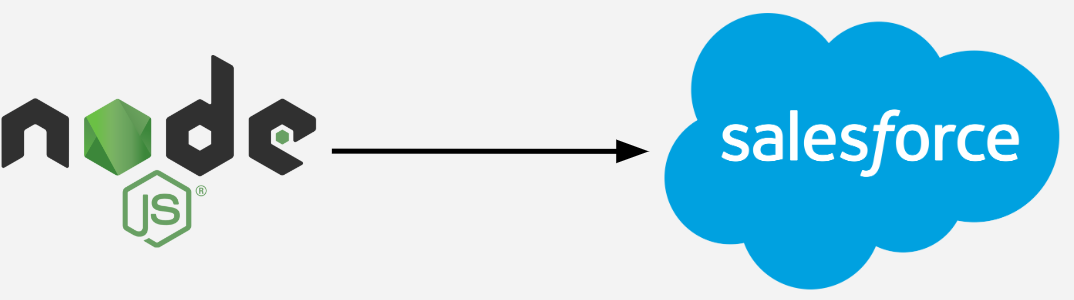 Data flow from NodeJS app to Salesforce
Data flow from NodeJS app to Salesforce
Prerequisites
Before getting started with the Salesforce Stock Price Publisher, make sure you have the following:
- Node.js (version 14 or higher)
- Salesforce organization with Pub/Sub API enabled
- RapidAPI account with access to the Nairobi Stock Exchange API
- Salesforce Connected App (specifically for production deployment)
Setting Up the Application
To follow along, you can view the repository here
Let’s get started with setting up the application on your system. This process is straightforward and involves installing the required dependencies and configuring environment variables.
Clone the repository:
1 2
git clone https://github.com/brave-hawk/stock-price-pub-sub.git cd stock-price-pub-subInstall dependencies:
1
npm installConfigure environment variables: Create a
.envfile in the root directory and include these variables:# Environment NODE_ENV=DEV # or PROD # Fetch Mode FETCH_MODE=SINGLE # or ALL # Salesforce Credentials SALESFORCE_LOGIN_URL=your-salesforce-login-url SALESFORCE_USERNAME=your-username SALESFORCE_PASSWORD=your-password SALESFORCE_TOKEN=your-security-token # Production Only (OAuth JWT) SALESFORCE_JWT_CLIENT_ID=your-connected-app-client-id SALESFORCE_PRIVATE_KEY_FILE=path/to/private-key.key # RapidAPI Configuration RAPID_API_KEY=your-rapid-api-key RAPID_API_HOST=nairobi-stock-exchange-nse.p.rapidapi.comTo get your security token (
SALESFORCE_TOKEN) for the development run, you can follow the instructions to Reset Security Token
Running the Application
With everything set up, you’re ready to start the application. Here’s how:
1
node index.js
The FETCH_MODE environment variable dictates the mode:
- SINGLE: Fetches data for a single stock (e.g., “GLD”).
- ALL: Fetches data for all available stocks.
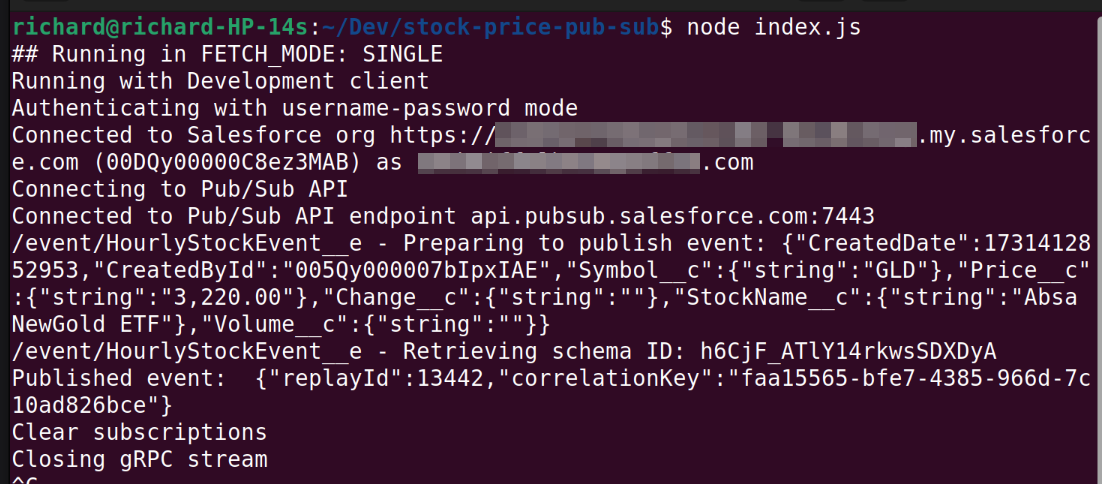 Screenshot of the command line output when the app is fetching data for stocks and publishing to Salesforce
Screenshot of the command line output when the app is fetching data for stocks and publishing to Salesforce
Application Architecture
This application is well-structured, with modular components that handle different aspects of data fetching and publishing.
Main Components
- index.js: The entry point for the application, which schedules data fetching and handles the publishing process.
- utils/connectClient.js: Manages Salesforce Pub/Sub API client connections, supporting both development (username-password) and production (OAuth JWT) authentication.
- utils/fetchStockData.js: Handles API calls to the Nairobi Stock Exchange and provides methods for single or bulk stock data fetching.
Salesforce Integration
Stock data is published as custom Salesforce events in the HourlyStockEvent__e channel. The following fields are included:
- CreatedDate: Event timestamp
- CreatedById: Salesforce User ID
- Symbol__c: Stock symbol
- Price__c: Current stock price
- Change__c: Price change
- StockName__c: Name of the stock
- Volume__c: Trading volume
- All_Stock_String__c: JSON string of all stocks data (when in ALL mode)
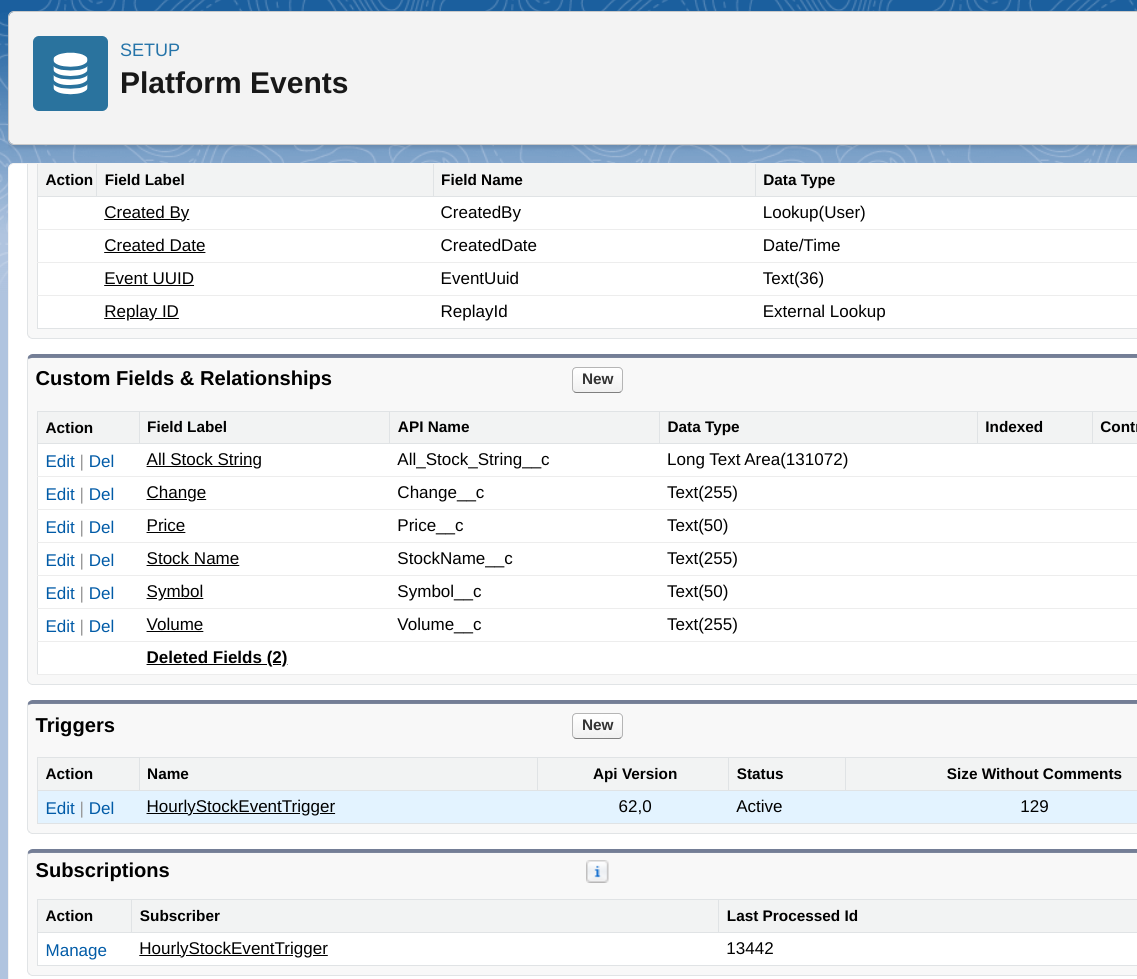 Salesforce platform event showing stock data fields
Salesforce platform event showing stock data fields
Production Deployment
For a production environment:
- Set
NODE_ENV=PRODin your.envfile. - Configure a Salesforce Connected App with JWT authentication.
- Generate and store your private key securely.
- Update all production-specific environment variables.
- Implement monitoring and logging for better tracking of application behavior.
Watch this space for a blog post coming soon on how to set up the Connected App and generate the key pair needed (as soon as I have time off work)
Development Tips
During development, you can set NODE_ENV=DEV for easier authentication. This mode allows faster iteration, especially when testing data fetching.
Error Handling
The application has built-in error handling for:
- API connection issues
- Salesforce authentication failures
- Data fetching errors
Conclusion
The Salesforce Stock Price Publisher makes it easy to automate stock price updates to Salesforce. With flexible configuration, reliable authentication, and secure data handling, this solution is ideal for businesses needing timely stock data in Salesforce.
Special Thanks
A big thank you to @iancenry for providing the free Nairobi Stock Exchange API on RapidAPI, and to @pozil for the Pub/Sub API client.